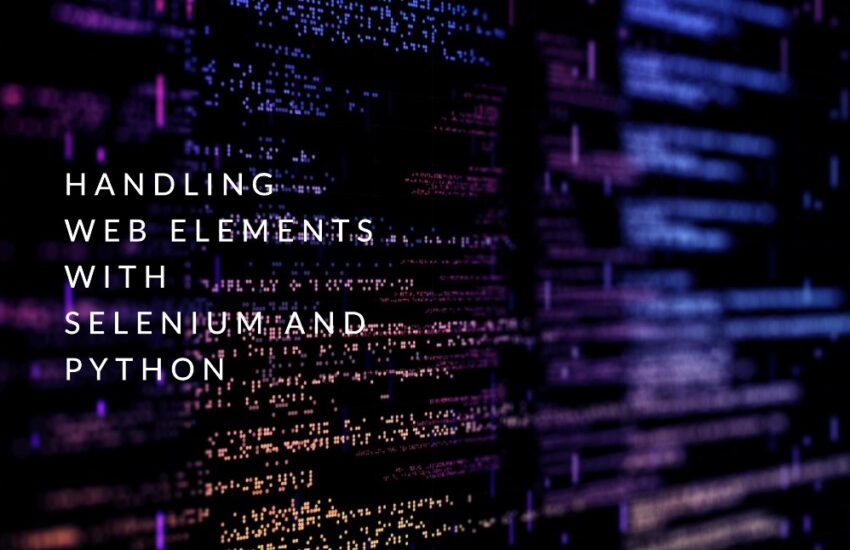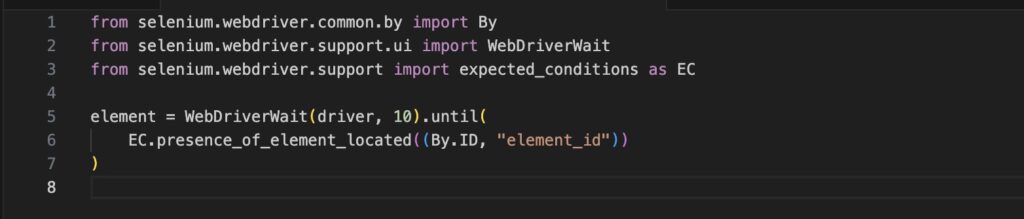While working with modern web applications, developers must have efficient methods of interacting with all the elements present in these applications. This is because these elements are not only responsible for the proper functioning of the web application but also ensure user satisfaction while using the user interface of the application. In the modern generation, automation testing has become one of the most efficient parameters. This is because using automation testing suites like Selenium, the developers can massively improve the accuracy and efficiency of the testing environment. These test suites also integrate additional parameters for improving the quality of the application interface.
With this article, we will discuss how the developers can handle different web elements while using Python-based Selenium automation testing. We will also discuss some of the native features of Selenium that allow developers to interact with different web elements effectively. Finally, we will wrap up our discussion with some of the most efficient tips to improve the efficiency of handling web elements in Selenium testing.
Reasons to Handle Web Elements During Selenium Testing
Element handling is one of the core steps involved in Selenium testing. Let us go through some of the most important reasons that justify the importance of this process in the entire automation test suite:
● Efficiency of Automation
While using Selenium, the developers can automate the testing of web apps. This allows the tests to interact with the web elements programmatically to create testing scenarios. The efficiency of this process is crucial for accurately simulating various forms of user interactions.
● Use of Functional Testing
By properly handling the web elements, the developers can perform functional testing to verify the efficiency of multiple elements present in the application UI. Some of the most important examples include input fields, links, drop-down menus, and buttons.
● User Scenarios
Handling web elements allows the testers to replicate and test various user scenarios by interacting with them. Moreover, the interaction with multiple web elements in a specified sequence ensures that the application behaves as intended and is ready to handle diverse users.
● Test Data Validation and Data Input
Various testing processes like validating data input fields, verifying display data, and submitting forms require efficient interaction with specific elements present on the web application. So, by interacting with web elements while using Selenium, the testers can efficiently automate these tasks.
● Implementation of Cross-Browser Testing
Modern web apps use a hybrid architecture that allows them to perform efficiently on multiple operating systems, browsers, and devices. To ensure the efficiency of this infrastructure, the application developers have to perform automated cross-browser testing on these applications. Efficiently handling web elements helps developers perform cross-browser testing and ensure consistent functionality and behavior across different testing parameters.
In short, we can say that handling web elements during Selenium testing with Python is a fundamental parameter of efficient, comprehensive, and repeatable testing of web apps. It also enables the automation of various user interactions to ensure the application’s reliability and functionality.
Finding Elements with Selenium
The first step of interacting with web elements while using Python test scripts with Selenium is finding these elements. Selenium supports different locating strategies for this process. Let us go through some of the most efficient locators supported by Selenium for Python Scripts:
1. By Using Element ID
The basic way of locating elements on a web page while using Selenium testing is by tracking them by the element ID. The developers can perform this process by simply entering the following code:
element = driver.find_element_by_id( “element_id”)
2. Locating By Class Name
Tracking elements by their class name is another option for locating them on a web application. For this purpose, the following code needs to be implemented in the Selenium terminal window:
element = driver.find_element_by_class_name ( “class_name”)
3. Locating Elements By Tag Name
The developers can also easily keep track of the web elements using their tag names. It is a straightforward and efficient process as it only involves entering the following code in the terminal window:
element = driver.find_element_by_tag_name( “tag_name”)
4. Locating By Element Names
In case the developers are using unique element names on modern applications, they can directly track them using these names. For this process, they have to mention the element name in the following command in the Selenium terminal window:
element = driver.find_element_by_name( “element_name”)
5. Locating By XPath
XPath is a native locating strategy that is supported by Selenium. This locator allows the developers to navigate to the XML structure of the web app. Although it is a very versatile way of locating elements on complex websites, it is very complicated, especially for new automation testers and developers. In this locator strategy, the developers have to enter the following code in the Selenium terminal window:
element = driver.find_element_by_xpath( “xpath_expression”)
6. Locating By CSS Selectors
Similar to XPath, CSS Selector is another native locating strategy that is supported by the Selenium test suite. It allows the developers to look at elements based on the specific CSS selector expression. This locator strategy is especially efficient while working on complex apps consisting of thousands of different elements. To initiate the locating process, the developers have to enter the following command in the terminal window of Selenium:
element = driver.find_element_by_css_selector( “css_selector”)
Interacting With Different Web Elements With Selenium and Python
Now that we have finished discussing the process of locating the elements with Selenium and Python, let us go through the process of interacting with these elements as per the requirements of the application development project:
1. Interacting with Input Text Fields
To interact with the input text fields that are present in a user interface of modern web applications, the application developers have to enter the following code in the terminal window of Selenium:
element.send_keys(“Text to input”)
2. Performing Button Clicks
Button clicks are an important UI interaction that needs to be verified accurately to ensure stable user interaction on modern web applications. While using Selenium with Python, the developers have to enter the following code for this process:
element.click()
3. Emulating Dropdown Selection
Drop-down menus are an integral part of modern applications especially those designed for the mobile user interface. To properly interact with these elements, the developers have to enter the following code in the terminal window of Selenium:
4. Testing Radio Buttons
Selenium allows the testers to interact with radio buttons and verify their functioning using the following code:
element = driver.find_element_by_id(“radio_button_id”)
element.click()
5. Testing Checkboxes
To interact with the checkbox elements present in modern web applications, the developers can rely on the following code:
element = driver.find_element_by_id(“checkbox_id”)
element.click()
6. Extracting Text From an Element
For extracting text from an element on modern web applications, the developers and testers can simply enter the following code in the terminal window of Selenium:
element_text = element.text
7. Handling Alerts
Modern web applications can display various alerts depending on user interactions or errors in the app interface. To check the functioning of these alerts and interact with them, the app developers have to enter the following code:
8. Waiting For Elements
Selenium allows the integration of explicit waits so that the developers can wait for certain elements to finish loading before they can interact with them. To simplify this knowledge for the new automation testers, we have mentioned a sample test case that can help in this process:
9. Handling Frames
Now, to interact with the frames while using Selenium and handle them, the application developers can enter the following code in the terminal window of Selenium:
Finally, after executing all the required testing processes, the developers must remember to use ‘driver.quit()’ to close the browser session and conclude the testing phase. We also advise the app developers to go through the Selenium library which offers a wide range of methods to interact with web apps. Moreover, the use of experimentation and adapting to specific web structures are key to effectively using Selenium with Python.
Additional Tips for Web Element Handling in Selenium Testing
To simplify the element handling process for the new automation testers, we have mentioned some of the best practices and additional tips for this process:
● Use of Dedicated Tools and Platforms
To further simplify the element handling process, the developers can integrate advanced tools and platforms with the testing environment. For instance, LambdaTest, AI powered test orchestration and execution platform, allow developers to keep track of all the testing instances and the target elements using live test activity logs. While running Selenium testing with Python, this platform can execute the testing instances on more than 3000 browsers at the same time. Some other additional features include native bug trackers and comprehensive test reports.
● Implementation of Explicit Waits
The developers can employ explicit waits for handling synchronization issues that might arise in the testing process. It is a common phenomenon when the developers are verifying the performance of certain elements that depend on other elements for proper functioning. Developers can also combine explicit waits with expected conditions like ‘elements_to_be_clickable”.
● Maintaining Code Readability
It is very important to utilize descriptive variable names for elements. This is because using this practice, the developers can improve the readability and maintainability of the application source code. It is also important to consider using page object models for organizing and encapsulating the web elements. It also helps to isolate the functionalities within separate classes of the application.
● Optimizing Element Interactions
We would advise the automation testers to use it or name locators while interacting with the web elements. This is because they tend to be more efficient compared to CSS selectors or XPath. It is also important to use unique identifiers for all the web elements to avoid any ambiguity in naming them.
● Regular Code Maintenance
It is crucial to keep the locators up to date. This is because web applications frequently undergo changes and the element locators need to be adjusted according to all the new features added to the application architecture. The developers should also periodically refractor and review the test code for better readability and efficiency.
The Bottom Line
Conclusively, we can say that efficiently handling all the elements while performing Selenium testing is one of the most important steps in ensuring a smooth test execution process. In this regard, the developer should also understand the exact strategies will massively vary depending on their preferences and the requirements of the application development. So, the app-developing company should conduct awareness campaigns and seminars to spread awareness about healthy automation testing practices. The developers should also properly analyze their target audience to understand their requirements and customize the parameters of the application accordingly.